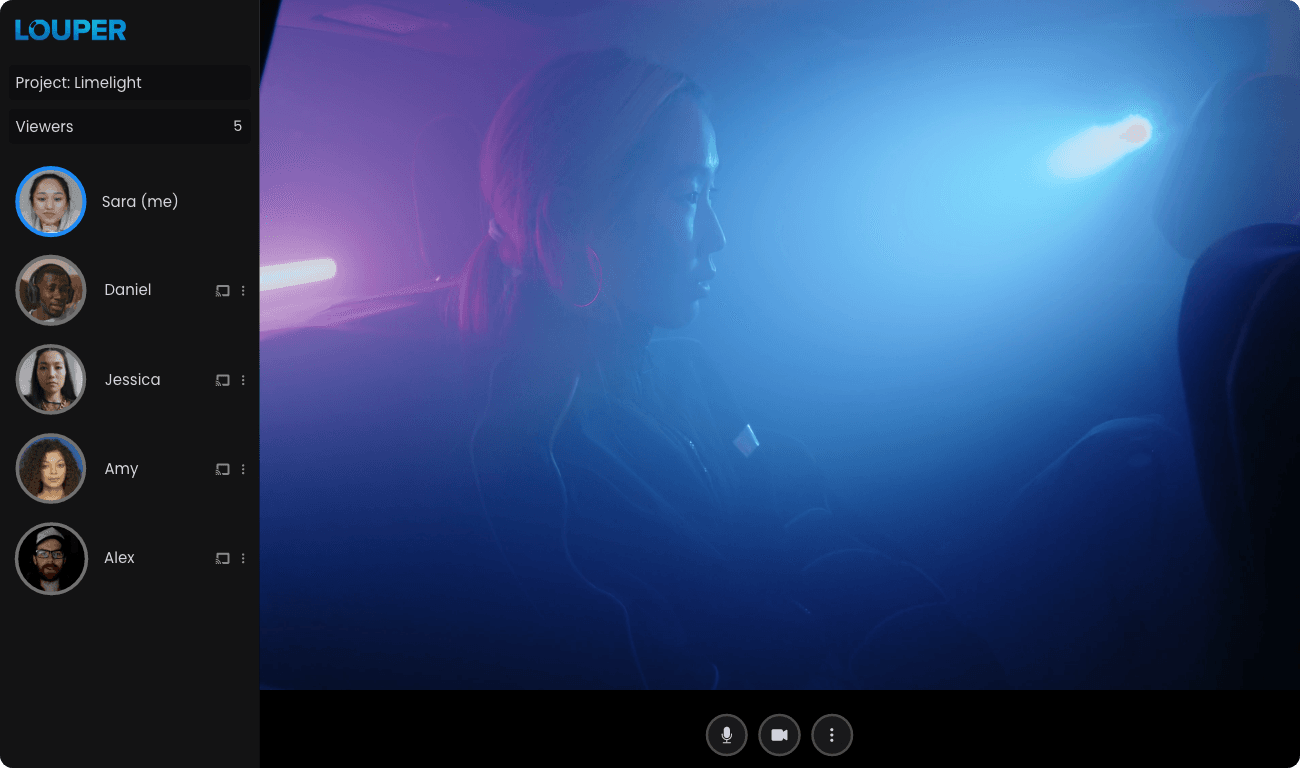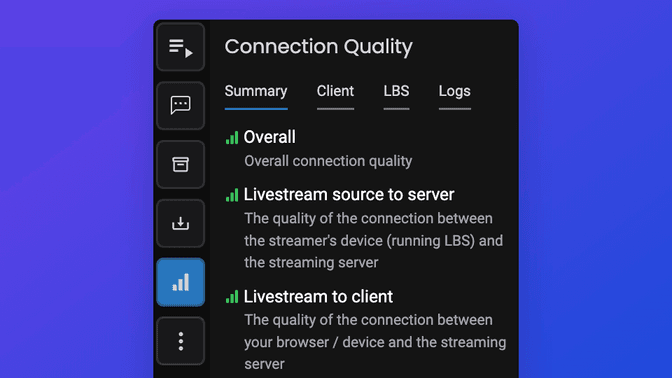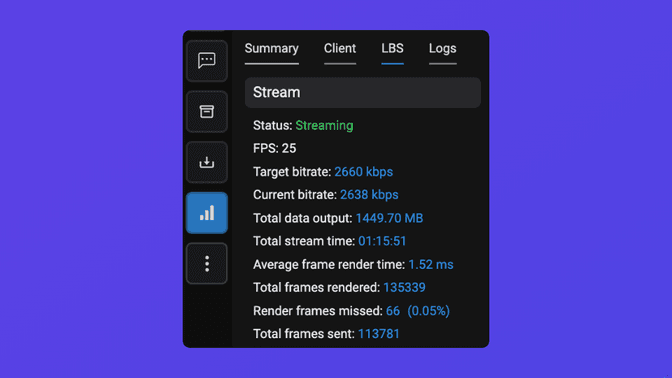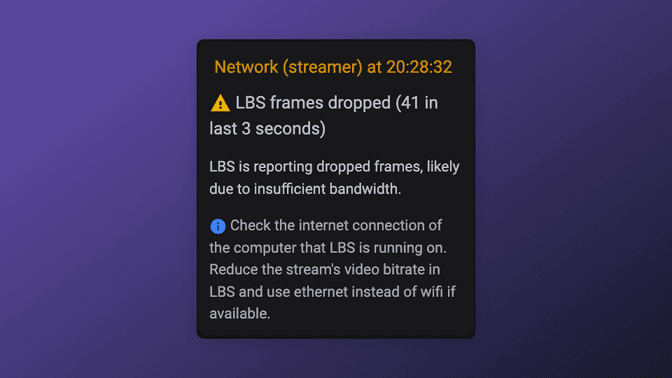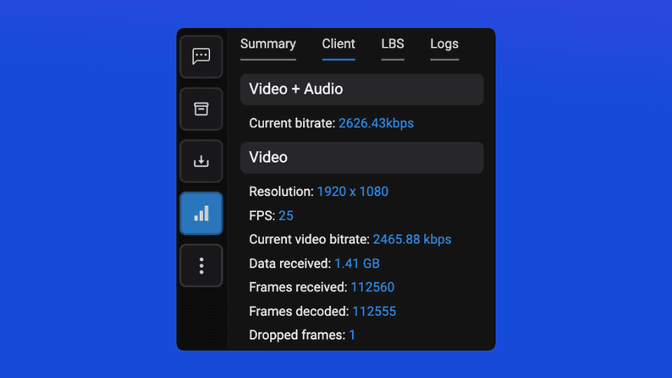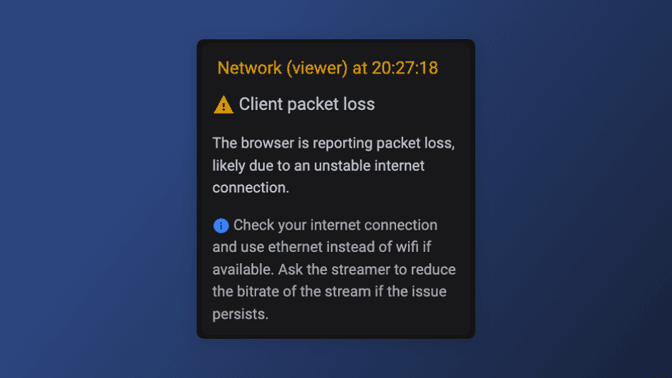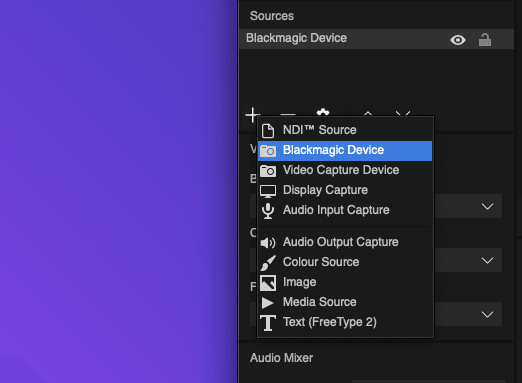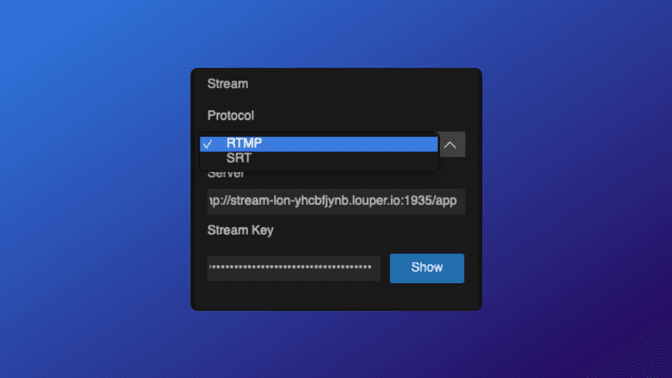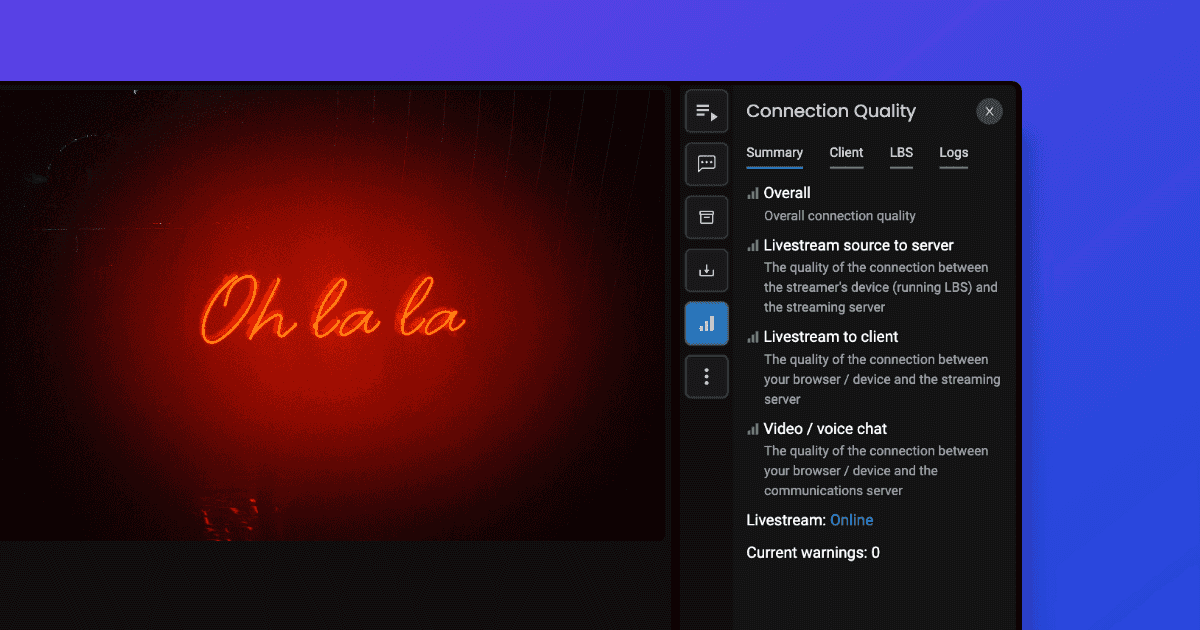
Real-time Stream Health and Native Blackmagic Support
Alex Williams
• November 15, 2022
Announcements
• 4 min read
Today we're releasing a new version of LBS, our customized version of the popular open-source software encoder OBS. LBS is optimized for streaming to Louper, and v1.2.0 of the software adds the following features:
- Real-time stream video and audio stats
- Real-time reporting of connection quality and overall stream health
- Native support for Blackmagic devices
- RTMP and SRT protocol selectors (making it easier to switch streaming protocols)
- A new "low" bandwidth preset for users on slow internet connections
TLDR: Download the latest version of LBS for macOS and Windows at louper.io/LBS and get insight into the cause of any stream issues, plus native support for Blackmagic devices.
Real-time stream stats + connection quality
In the new Connection Quality sidebar in a Louper room, the Summary tab shows the overall connection quality, taking into account the metrics from various sources. Green network bars = good, yellow = OK, red = poor:
The Client and LBS tabs provide technical details on a livestream - like resolution, bitrate, framerate. Additional metrics, like packet loss and dropped frames are also shown.
Dropped frames and stuttering playback are the enemy of any livestream, and figuring out what causes them can be frustrating. With an update to both LBS and the Louper web app, we've added the ability to detect stream issues and figure out the root cause of them. In addition to the technical video & audio stats, the Connection Quality sidebar also provides stats related to network issues and any issues arising on the streamer's system (for example, high CPU usage resulting in dropped frames at the source).
Whilst the Connection Quality sidebar provides in-depth data about stream health, the network bars icon in the left sidebar of a room provides a quick and simple 'at a glance' status.
Pinpointing the origin of issues
In building a feature to track stream health, we needed to provide a way to determine connection quality on both the streamer side (the origin of the stream) and the participant side (the person viewing a stream inside a Louper room). There is a third consideration, which is the connection quality between user devices and our video conferencing servers. Bearing that in mind, the following components are tracked to provide an overall summary of stream health:
1. Livestream source to server
Available when streaming from LBS v1.2.0 or later, these stats relate to conditions on the streamer's system and network - that is, the person sending the stream to a Louper room. Specifically, they are stats reported by the LBS application and can be viewed in the LBS tab of the Connection Quality sidebar. If dropped frames occur because of high CPU usage or poor network connectivity on the streamer's computer, the Summary tab of the Connection Quality sidebar will show a relevant warning message. Warning messages will also be saved to the Logs tab. Messages will contain information on what exactly the issue is and what steps can be taken to mitigate or eliminate the issue. Note that if the 'Livestream source to server' connection quality is poor, it will affect the viewing experience of all participants in a room.
2. Livestream to client
These stats relate to the stream being received from Louper servers and delivered to a participant's device. The Client tab of the Connection Quality sidebar will show these stats in-depth, including packet loss and dropped frames.
If the Summary tab shows a poor connection (yellow or red) for the 'Livestream to client' indicator, but the 'Livestream source to server' indicator is healthy (green), then it means that the issue is on the participant's side, rather than the streamer's side. If the 'Livestream to client' connection quality is poor, it is likely that it affects only an individual participant, rather than all participants.
3. Video / voice chat
These stats relate to the connection between a participant and our video / voice chat servers. Detailed stats for this component are not shown, but the green / yellow / red indicators provide a simple 'at a glance' summary of the connection quality for this component.
Blackmagic Devices
LBS v1.2.0 adds native support for Blackmagic devices. If Blackmagic drivers are installed on your system, then 'Blackmagic Device' will appear as an option in the 'add source' dropdown menu. Your attached Blackmagic hardware can be selected as a source for video + audio.
RTMP and SRT selectors
It has always been possible to stream from LBS to Louper using RTMP and SRT protocols, but we've made the setting more explicit in the new version of LBS. In the Stream panel of LBS, there is now a Protocol dropdown. When RTMP is selected, you will see. Note that you must configure the streaming protocol in your room settings at app.louper.io and use the relevant stream keys in LBS - it is not possible to stream via SRT when RTMP keys are entered in LBS, and vice versa.
Conclusion
If stream issues arise, finding and fixing the cause should be quick and easy. We're sure that the new stats and stream health features will go a long way to achieving that.
Blackmagic device support is simpler and faster - no longer do Blackmagic users need to work with generic Video Capture Device sources in LBS.
And in case you didn't notice, we really love stats and using them in ways that improve the user experience. You can download the latest version of here. Let us know what you think, and happy streaming.
Use Louper to stream and collaborate on live shoots, edit sessions, vfx reviews and more - securely and in seriously high quality.