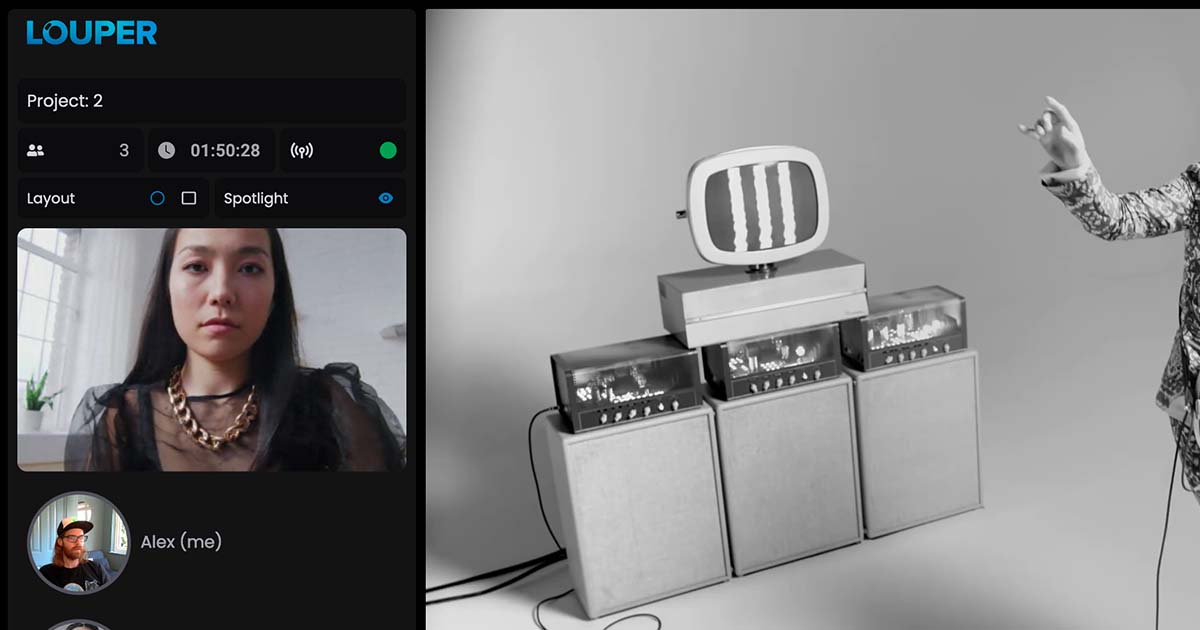
Louper v1.5 Brings Push-to-Talk, New Video Layouts and More to Your Room
Alex Williams•August 8, 2022
Announcements
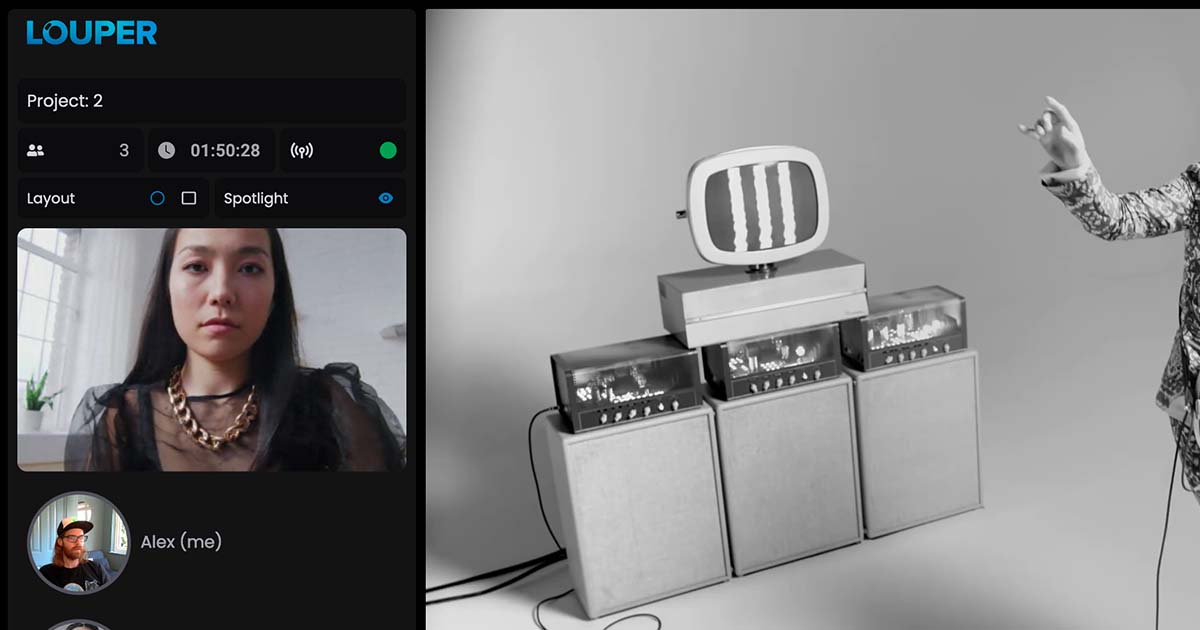
Louper v1.5 Brings Push-to-Talk, New Video Layouts and More to Your Room
Alex Williams•August 8, 2022
Announcements
3 min read
Use Louper to stream and collaborate on live shoots, edit sessions, vfx reviews and more - securely and in seriously high quality.
